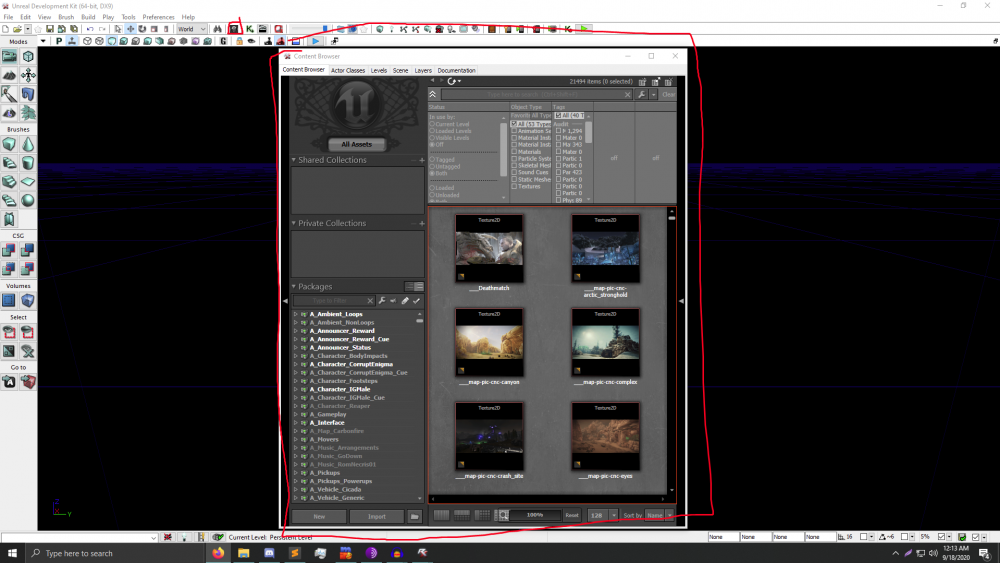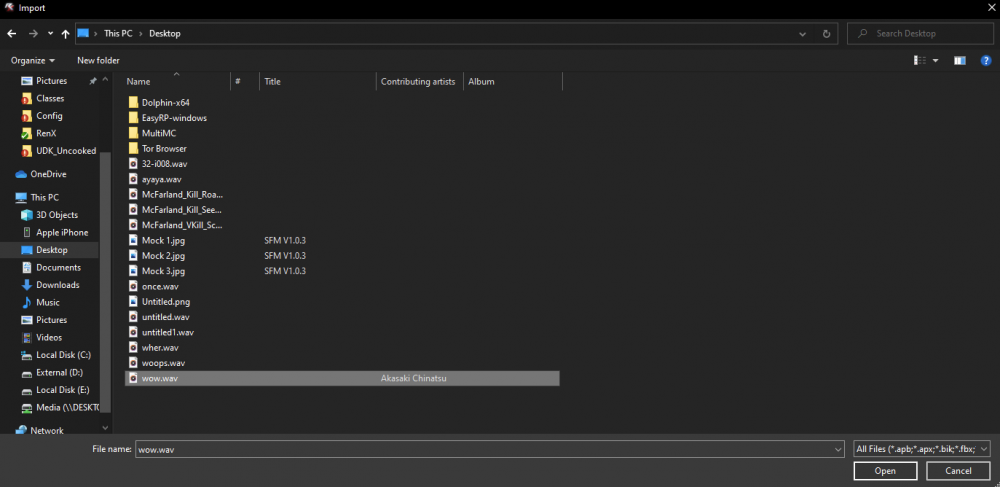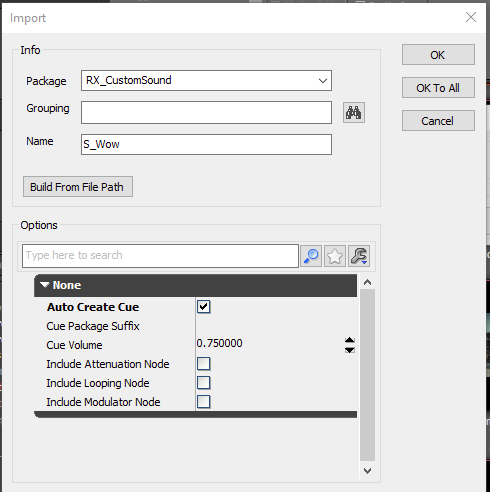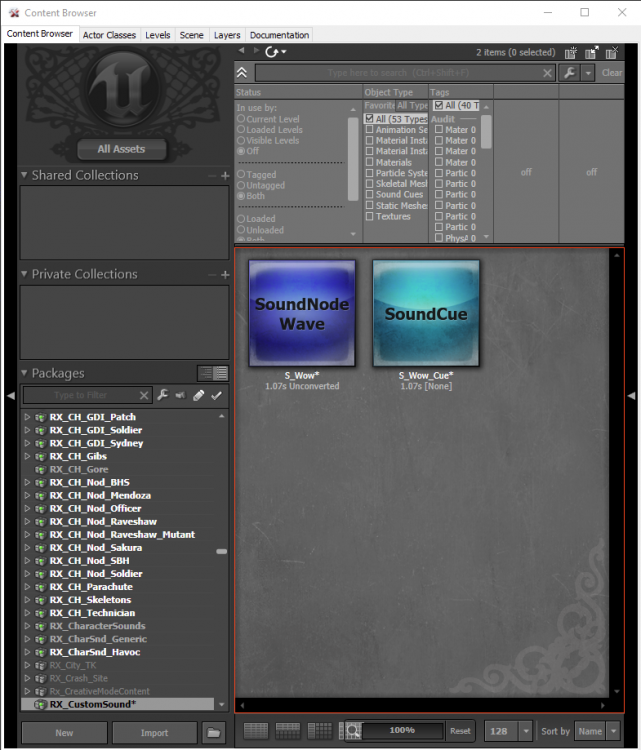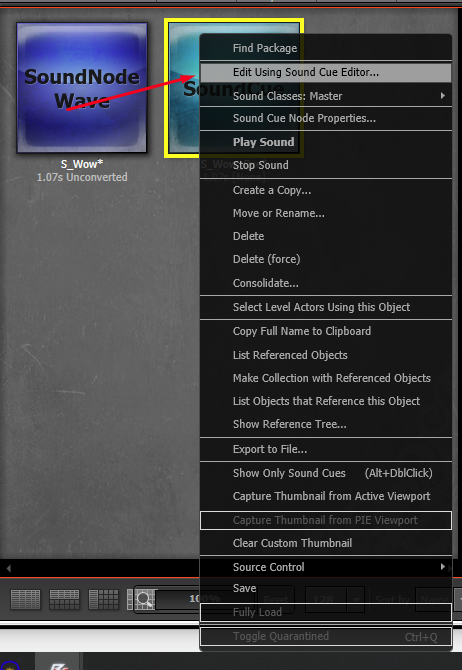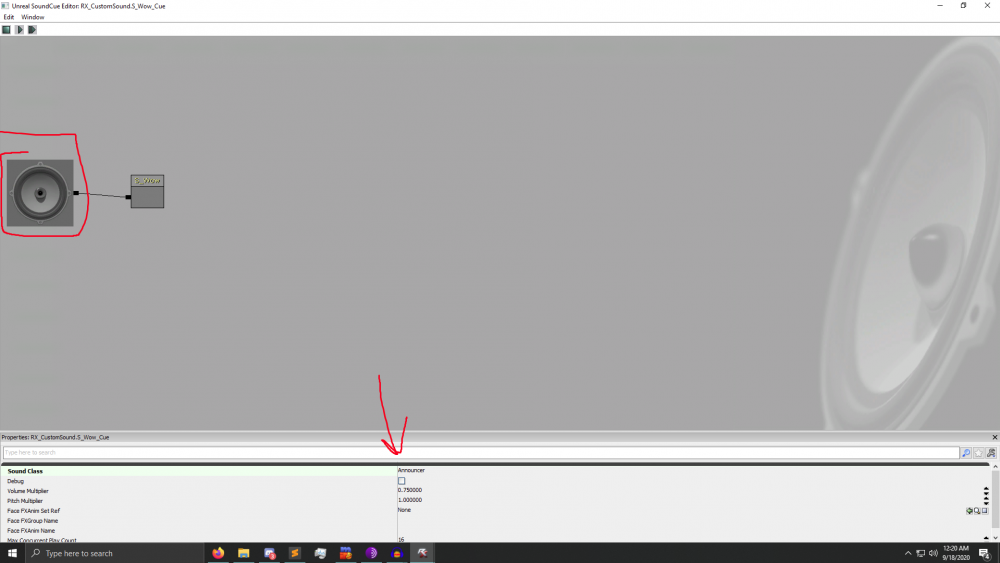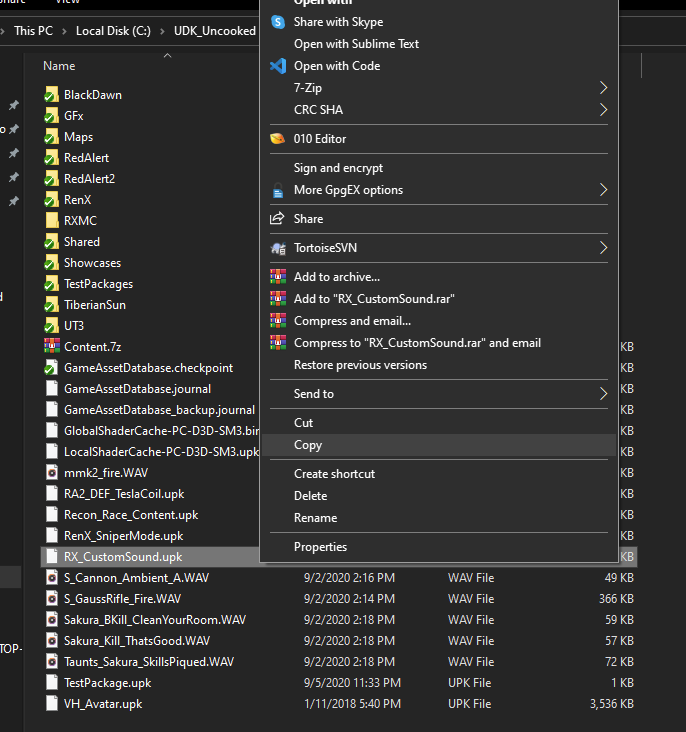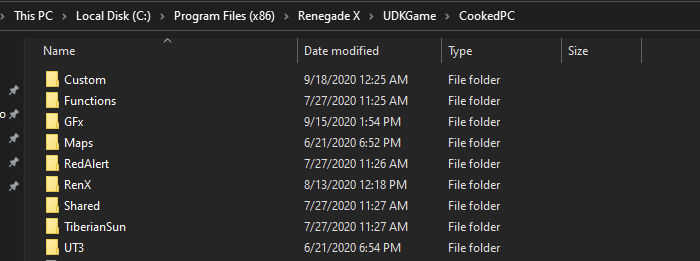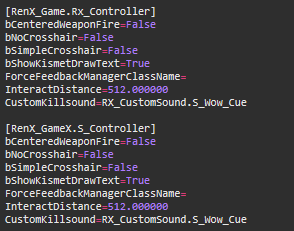-
Posts
2381 -
Joined
Content Type
Profiles
Downloads
Forums
Events
Gallery
Everything posted by NodSaibot
-
We recently talked to EA regarding the new mod policy and we got some new guidelines but it's pretty much the same as before. It's also quite hard legally to "purchase" or get the rights to RenX, since the project was made by so many people. There was never any talk about who owns the assets in the game, or if we made money who would get how much or whatever. Legally, it's pretty much impossible to do anything like that.
-
I am not aware of any code that would make bots captures tech buildings. For triggers it depends on what exactly you want to do with them. Are you trying to make a capture volume? There are tech buildings kismet events you can hook into, however you would probably need to create a "counting" system in kismet to keep track of which team has how many and how many they need to win. The Renegade X has an active modding community on our Discord and we have channels dedicated to creating mods and getting help creating them. If you want live support, I recommend joining there.
-

Vehicles (especially Mammoth) getting stuck
NodSaibot replied to Ryz's topic in Feedback & Bug Reports
Issue is known and will be addressed in next patch. I believe the light tank and mammoth are the ones that suffer the most issues -
Try Discord or create your own forum post
-
Make sure your bitrate is high for the video.
-

Server not showing up on master server list
NodSaibot replied to maybeprobablypossibly's topic in Technical Support
What was your server named before? We recently blocked a server for a NSFW name. If that was your name, let me know when you change it and I can unblock your server from the serverlist. -

Server not showing up on master server list
NodSaibot replied to maybeprobablypossibly's topic in Technical Support
Have you tried restarting it? Last night we had to do some restarts on the server list because of some issues we were having with it. -

Server not showing up on master server list
NodSaibot replied to maybeprobablypossibly's topic in Technical Support
-

Server not showing up on master server list
NodSaibot replied to maybeprobablypossibly's topic in Technical Support
Hi there, what was the name of your server? -
-
View File [Killsound] AYAYA Enjoy AYAYA as your killsound in RenX. Extract into RenX directory. Open the ingame settings in the audio category, open drop down menu for killsound, scroll down and select custom. Hit apply. Submitter Sakura Submitted 09/19/2020 Category Modifications
-
- 4
-

-
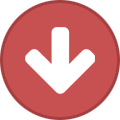
-

-
Either a small popup saying out of vram or the log will say it. I've identified the reasons for the crashes.
-
To begin, you must have the Renegade X SDK. Knoweldge of how to use the SDK is not required, as this guide is thorough and simple. First, you need to open the editor using the StartEditor.bat file. If you have not opened the editor before, you will need to build scripts. It will prompt you for an answer, click yes. Let it go until it reaches the bottom and says it's done. It will say something like: Success - 0 error(s), 0 warning(s) Execution of commandlet took: 6.94 seconds After that, close the command prompt window, and press StartEditor.bat again. Now you will need to build shaders. This will probably take 30mins-1hr depending on your CPU specs. Once it's done, you won't need to do it again, so let it finish. Your sound file should be a 16-bit WAV file. If it is not, I recommend using Audacity. A guide for using Audacity to change file format is here. You are now in the editor. It should look something like this: The Content Browser is highlighted and the icon to open it again is also highlighted in the above image. The hotkey to open the content browser is CTRL+SHIFT+F. At the bottom left of the Content Browser, you can see NEW and IMPORT. You will want to click IMPORT. Find your file and double click to open it. You will now see this window. You need to click on the grey bar that says None to see the additional properties. Click Auto Create Cue, and create a unique package name for your package. I will be using RX_CustomSound for my package name and S_Wow for the WAV file in the package. Once you press OK, you will be taken to the newly created package. Right click the SoundCue and press Edit Using Sound Cue Editor You will then need to click this speaker, then change the Sound Class to Announcer_UI if you want it to be affected by the same sound slider in the default kill sounds. If you do not set a Sound Class, it will play at FULL VOLUME in-game. You can now close the Sound Cue Editor and return back to your package. Now, you can right click the Sound Cue again and click save. Find a place to save it inside the UDKGame\Content\ directory. The name of this file is going to be your package name. Make sure to write down or remember the name of the Sound Cue in your package, as this is vital to loading it in your client. My package and Sound Cue name is RX_CustomSound.S_Wow_Cue After you have saved it, you can exit the SDK. Now navigate to the place where you saved your package Copy your package, then go to your regular game installation directory and go to the UDKGame\CookedPC\ directory and create a new directory called Custom. Put your package in there. Now navigate to the Config directory of your game, UDKGame\Config\ and open UDKGame.ini then scroll all the way to the bottom. Under the RenX_Game.Rx_Controller and RenX_GameX.S_Controller section, you can put your killsound. It should look like: CustomKillSound=YOURPACKAGE.YOURSOUNDCUE Now, the final step. Open your game and go to the in-game settings and go to the Audio tab. Click the drop-down menu for kill sounds, scroll to the bottom and click Custom. The play button for custom sounds is currently broken, and will be fixed in the next patch. Click Apply, and you are now using a custom killsound!
-
- 2
-

-
Team death match, king of the hill (domination), capture the flag
-
Hi there. What computer parts do you have? CPU, GPU and RAM?
-
Simple question. Doing it for research purposes, following a lead for VRAM crashes. Please list the maps that you VRAM crash from. Example common ones: Desolation, Eyes, Reservoir, Outposts, Toxicity, Tunnels, Steppe
-
I absolutely love this
-
Thank you for your feedback. We are always looking at ways of optimizing the game and providing the best game experience for everyone. Thank you for your support!
-
I can investigate the ping and rubberbanding stuff, I have felt it recently as well. There might be a performance issue on EU or something we are not aware about.
-
You should be able to join now. Sorry for the issues.
-
We already have a spectator mode, this is how this video was captured. He is now globally permanent banned.
-
AllNoobs tried out a "click every match" thing, and I think some people found it annoying, but I think it could work in some degree, the way OP describes it
-
glad people are enjoying the creative mode, it was fun to work on and play in it. also glad people are enjoying sniper mode, its now up as '[Official] Sniper Mode - NA"
-
November 31st, 2020
-
Do you have updated drivers or have you updated them recently?


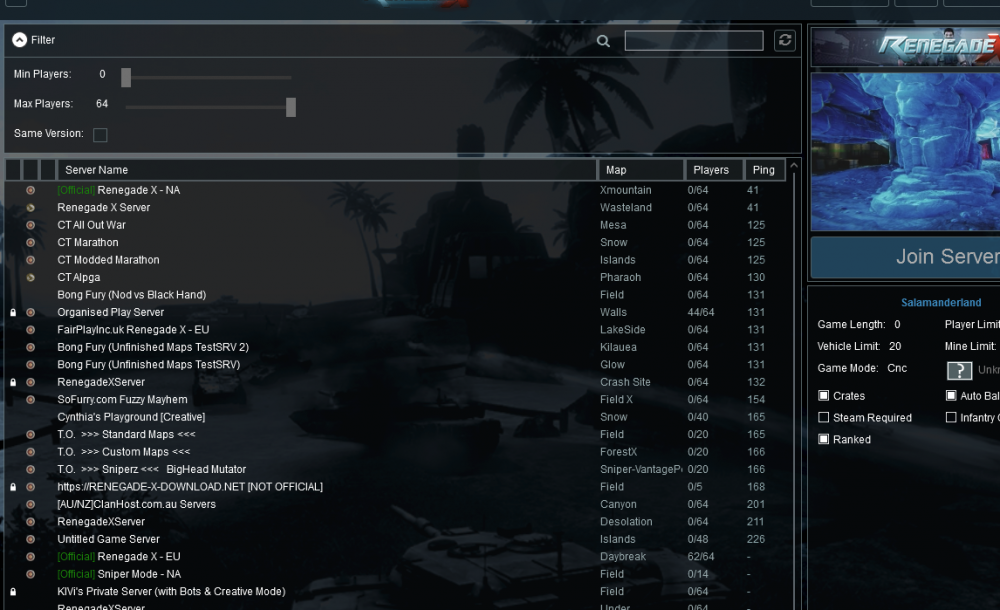
![More information about "[Killsound] AYAYA"](https://totemarts.games/forums/uploads/monthly_2020_09/1111maxresdefault.thumb.jpg.e3cf8190691ddb837ecfafce28147f4c.jpg)