-
Posts
2381 -
Joined
Content Type
Profiles
Downloads
Forums
Events
Gallery
Posts posted by NodSaibot
-
-
There is a server-side option to use a forced rotation, where voting is disabled and it just goes from map to map. Besides that, there is no other map-choosing method.
-
Currently all players are able to build, however, as with everything else, that may change.
-
6 hours ago, isupreme said:
Does renx not have palm trees? ... >checks memory but finds none.
CNC-Islands?


-
 1
1
-
-
Done.
In the future, you can change your name here: https://renegade-x.com/settings/
-
-
Was determined on Discord he is having overheating issues.
-
It's a known issue that arose last patch. Will be fixed relatively soon.
-
 1
1
-
-
I'll boost the % needed to pass surrender vote and add some extra stuff for surrender/mapchange/restartmap vote.
(this wont make it into the upcoming patch)
-
 2
2
-
-
Issue is known, we have a fix for it on the dev version and whenever the hotfix comes out it will be applied.
-
1 minute ago, Riou Insuiko said:
Poi occasionally changes his name here or there so it might be him. If it is, it's not surprising. Maybe someone with access to the logs can confirm or deny it.
It's not. I've already done extensive research and watching him. He does not hit 100% of his shots and he is not unbelievably good. Unless someone can provide proof or point to a SPECIFIC match where I can watch the demo and find something unbelievable, I will close this thread.
-
The current iteration of our Alpha tests has pre-determined build slots where you can build buildings (PP, Ref, Helipad, repair pad, wf, bar/hon etc) and defenses (Obelisk, laser turret, sam sites, component towers etc).
-
I have yet to see any substantial evidence pointing towards anything suspicious. I have watched him for full matches and seen nothing out of the ordinary so far, and have seen no video that shows anything insane.
-
We do have another launcher in the works, and we are aware of the issues with the current launcher. The launcher does not redownload everything, it saves completed downloaded files.
-
On 10/15/2020 at 11:32 PM, Black said:
Thank you both for your help, especially Sakura! It’s very kind of you to assist me with my problem. This is kind of embarrassing, I’m sorry but is there an easier way to do this? I would like to have the default color skins for GDI/NOD on every map without going into command prompt
Any change I could make would result in your game being broken for multiplayer unless you revert the changes or reset the game via the launcher
-
In the log I read the GPU is having issues keeping up with everything else. Nothing out of the ordinary besides that. Is the game potentially using the wrong gpu perhaps?
-
-
At the moment all of our testers are hand-picked by the developers, and at the moment we aren't looking for more testers

-
 1
1
-
-
You won't really be able to make any customizations using the skirmish menu when using this, however you can vote in using CTRL+V and then the hotkey for adding bots. To use this, place the Rx_DVS.u file in C:\Program Files (x86)\Renegade X\UDKGame\CookedPC\
Once you're ingame at the main menu, press F5 then type open CNC-Field?Mutator=Rx_DVS.Rx_DVS
Obviously you can replace Field with whatever map you want to play.
-
I could create one for you now if you wanted, but to use them in singleplayer requires a bit of an annoying trick.
-
This is a map-specific setting that is set by the map creator
 it will change depending on whatever map you're currently playing. It's not possible to change it without a mod.
it will change depending on whatever map you're currently playing. It's not possible to change it without a mod.
-
Are you changing settings using the ingame menu or the main menu? The ingame menu doesnt have the same settings as the main menu settings menu. The main menu has an "FPS target" slider.
-
24 minutes ago, Tytonium said:
You think it's possible after Firestorm that EA might want to expand you guys?
I mean logistically speaking, after Firestorm releases I, and I'm sure you guys do too, will expect a massive increase in players. But over time it will fade away into obscurity from the mass audiences. Obviously there will still be the fairly large core audience but it would be cool to see this game grow to new heights. So would you ever consider marketing ability from EA even if there were some downsides, like developer interference or game purchasing?
We recently talked to EA regarding the new mod policy and we got some new guidelines but it's pretty much the same as before. It's also quite hard legally to "purchase" or get the rights to RenX, since the project was made by so many people. There was never any talk about who owns the assets in the game, or if we made money who would get how much or whatever. Legally, it's pretty much impossible to do anything like that.
-
 1
1
-
 2
2
-
-
I am not aware of any code that would make bots captures tech buildings.
For triggers it depends on what exactly you want to do with them. Are you trying to make a capture volume?
There are tech buildings kismet events you can hook into, however you would probably need to create a "counting" system in kismet to keep track of which team has how many and how many they need to win.
The Renegade X has an active modding community on our Discord and we have channels dedicated to creating mods and getting help creating them. If you want live support, I recommend joining there.
-
Issue is known and will be addressed in next patch. I believe the light tank and mammoth are the ones that suffer the most issues
-
 3
3
-
 3
3
-



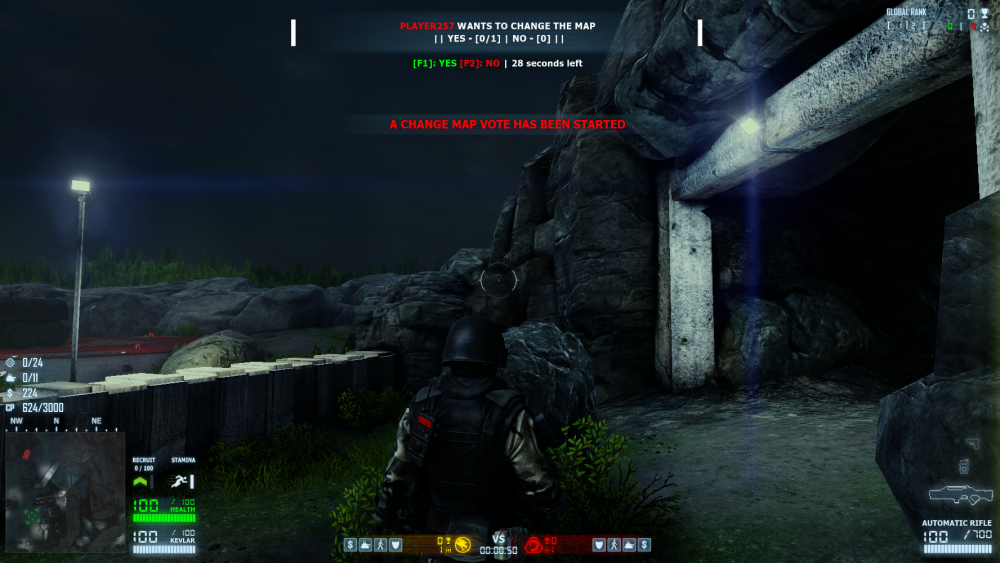
Are there schedule events?
in Renegade X
Posted