-
Posts
2381 -
Joined
Content Type
Profiles
Downloads
Forums
Events
Gallery
Posts posted by NodSaibot
-
-
Make sure your bitrate is high for the video.
-
 1
1
-
-
What was your server named before? We recently blocked a server for a NSFW name. If that was your name, let me know when you change it and I can unblock your server from the serverlist.
-
21 minutes ago, maybeprobablypossibly said:
Yes, the server is on 5.465.
I was able to see it in the server browser yesterday, and I can connect to it just fine if I enter the IP manually. I'm not sure why it isn't showing up today.
Have you tried restarting it? Last night we had to do some restarts on the server list because of some issues we were having with it.
-
-
Hi there, what was the name of your server?
-
[Killsound] AYAYA
Enjoy AYAYA as your killsound in RenX.
Extract into RenX directory. Open the ingame settings in the audio category, open drop down menu for killsound, scroll down and select custom. Hit apply.
-
Submitter
-
Submitted09/19/2020
-
Category
-
 1
1
-
 2
2
-
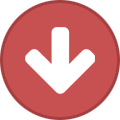 1
1
-
-
2 hours ago, Mystic~ said:
Is there an easy way to identify if its a vram crash such as an error message?
Either a small popup saying out of vram or the log will say it. I've identified the reasons for the crashes.
-
To begin, you must have the Renegade X SDK. Knoweldge of how to use the SDK is not required, as this guide is thorough and simple.
First, you need to open the editor using the StartEditor.bat file. If you have not opened the editor before, you will need to build scripts. It will prompt you for an answer, click yes. Let it go until it reaches the bottom and says it's done. It will say something like:
Success - 0 error(s), 0 warning(s)
Execution of commandlet took: 6.94 seconds
After that, close the command prompt window, and press StartEditor.bat again. Now you will need to build shaders. This will probably take 30mins-1hr depending on your CPU specs. Once it's done, you won't need to do it again, so let it finish.
Your sound file should be a 16-bit WAV file. If it is not, I recommend using Audacity. A guide for using Audacity to change file format is here.
You are now in the editor. It should look something like this:
The Content Browser is highlighted and the icon to open it again is also highlighted in the above image. The hotkey to open the content browser is CTRL+SHIFT+F.
At the bottom left of the Content Browser, you can see NEW and IMPORT. You will want to click IMPORT. Find your file and double click to open it.
You will now see this window. You need to click on the grey bar that says None to see the additional properties.
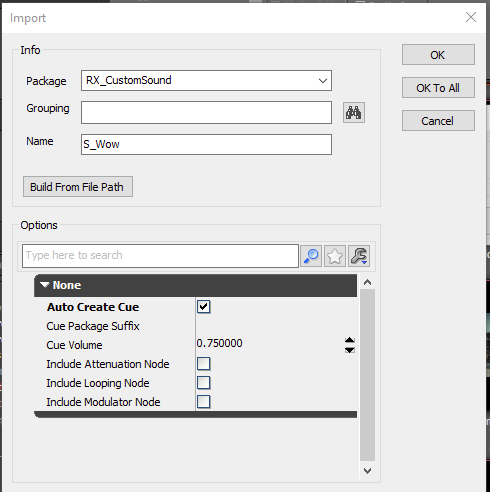
Click Auto Create Cue, and create a unique package name for your package. I will be using RX_CustomSound for my package name and S_Wow for the WAV file in the package. Once you press OK, you will be taken to the newly created package.
Right click the SoundCue and press Edit Using Sound Cue Editor
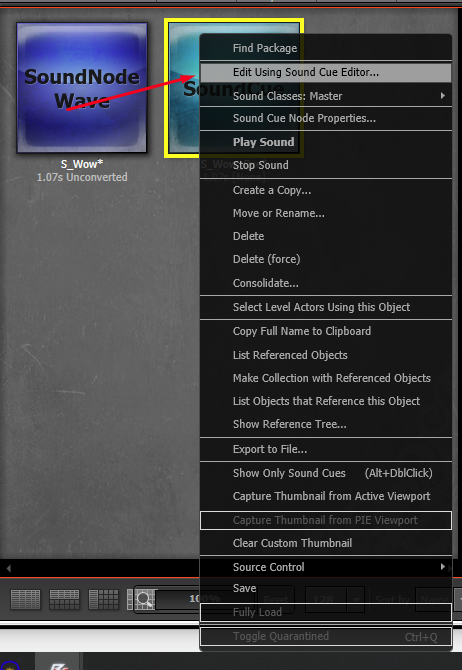
You will then need to click this speaker, then change the Sound Class to Announcer_UI if you want it to be affected by the same sound slider in the default kill sounds. If you do not set a Sound Class, it will play at FULL VOLUME in-game.
You can now close the Sound Cue Editor and return back to your package. Now, you can right click the Sound Cue again and click save. Find a place to save it inside the UDKGame\Content\ directory. The name of this file is going to be your package name. Make sure to write down or remember the name of the Sound Cue in your package, as this is vital to loading it in your client. My package and Sound Cue name is RX_CustomSound.S_Wow_Cue
After you have saved it, you can exit the SDK. Now navigate to the place where you saved your package
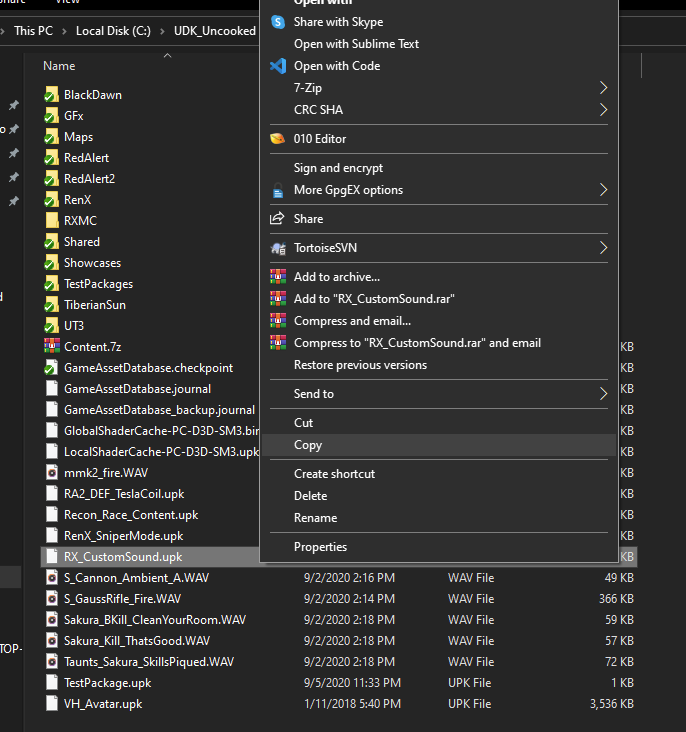
Copy your package, then go to your regular game installation directory and go to the UDKGame\CookedPC\ directory and create a new directory called Custom.
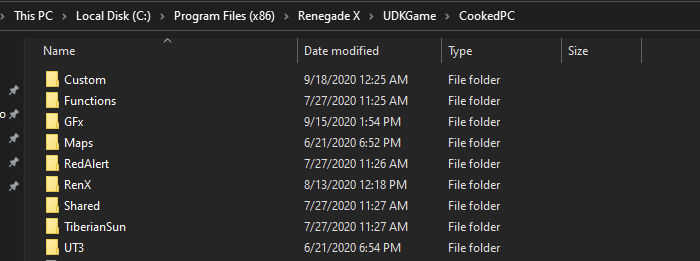
Put your package in there.

Now navigate to the Config directory of your game, UDKGame\Config\ and open UDKGame.ini then scroll all the way to the bottom. Under the RenX_Game.Rx_Controller and RenX_GameX.S_Controller section, you can put your killsound.
It should look like: CustomKillSound=YOURPACKAGE.YOURSOUNDCUE
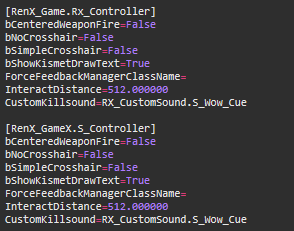
Now, the final step. Open your game and go to the in-game settings and go to the Audio tab. Click the drop-down menu for kill sounds, scroll to the bottom and click Custom. The play button for custom sounds is currently broken, and will be fixed in the next patch. Click Apply, and you are now using a custom killsound!
-
 2
2
-
-
1 hour ago, SvN91 said:
I have no idea what TDM, KOTH and CTF are
Team death match, king of the hill (domination), capture the flag
-
Hi there.
What computer parts do you have? CPU, GPU and RAM?
-
Simple question. Doing it for research purposes, following a lead for VRAM crashes. Please list the maps that you VRAM crash from.
Example common ones:
Desolation, Eyes, Reservoir, Outposts, Toxicity, Tunnels, Steppe
-
-
3 hours ago, ex_member said:
I installed the game after several moths of absence, just to check if there are any performance improvements.
Not a single change done to the config files, just setting available from the UI.
And guess what ?After 3 days, I uninstalled it again.
It works better, but still way below the level a shooter game should perform.
See you again when you release the new UE4 version.Thank you for your feedback. We are always looking at ways of optimizing the game and providing the best game experience for everyone. Thank you for your support!
-
I can investigate the ping and rubberbanding stuff, I have felt it recently as well. There might be a performance issue on EU or something we are not aware about.
-
You should be able to join now. Sorry for the issues.
-
 1
1
-
-
We already have a spectator mode, this is how this video was captured. He is now globally permanent banned.
-
 1
1
-
-
AllNoobs tried out a "click every match" thing, and I think some people found it annoying, but I think it could work in some degree, the way OP describes it
-
glad people are enjoying the creative mode, it was fun to work on and play in it.
also glad people are enjoying sniper mode, its now up as '[Official] Sniper Mode - NA"
-
 1
1
-
-
November 31st, 2020
-
Do you have updated drivers or have you updated them recently?
-
53 minutes ago, Gex_str said:
LCG(Laser ChainGunner) - definition of a tank on 2 legs, he has insane armor values(250/325/400/475), but also being slowest unit in the game(85 speed). Due to this and his weapon of choice having very limited range, he's mostly good as defensive unit. Carries EMP Grenade, which already screams in teamwork being required, unless targets themselves aren't too bright either.
Not only this, but gunner can pop around corners and shoot rockets, while LCG must stay visible to shoot his LCG. GDI just has more burst dmg, while being high HP and Nod has more sustained damage stuff (flame tank, stank kind of, lcg, chem trooper etc), while lacking in armour. Nod must remain out in the open to fire their entire clip, while GDI generally can peak and kill stuff easily, and at the same time, GDI also is hard to burst due to their high armour
-
 2
2
-
 1
1
-
-
2 hours ago, scrin-124678 said:
Hopefully Firestorm will have drivable harvesters
That is the current plan!
-
It was left out on purpose. And thank you for the support. I could finish my sniper server plugin and add that feature, I think it would be quite fun.
-
 1
1
-
-
Fixed, will be in next patch



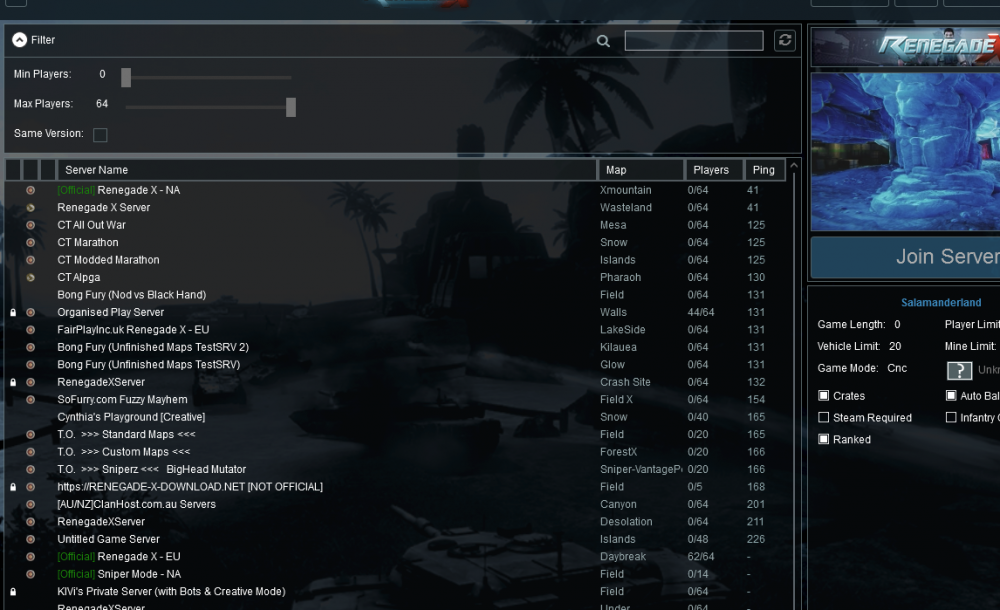
![[Killsound] AYAYA](https://renegade-x.com/uploads/monthly_2020_09/1111maxresdefault.jpg.04d2179448cc180f892b23f170822502.jpg)
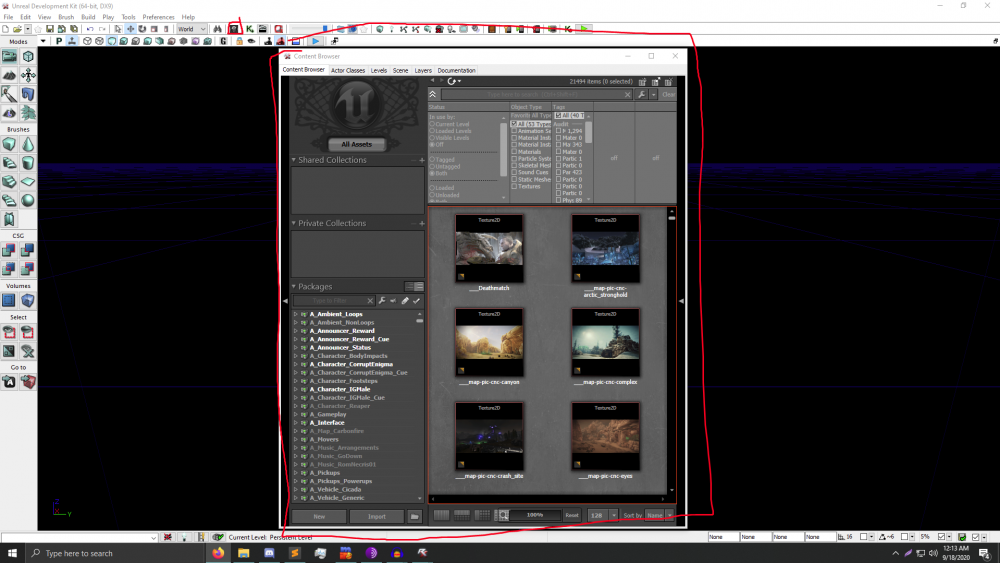
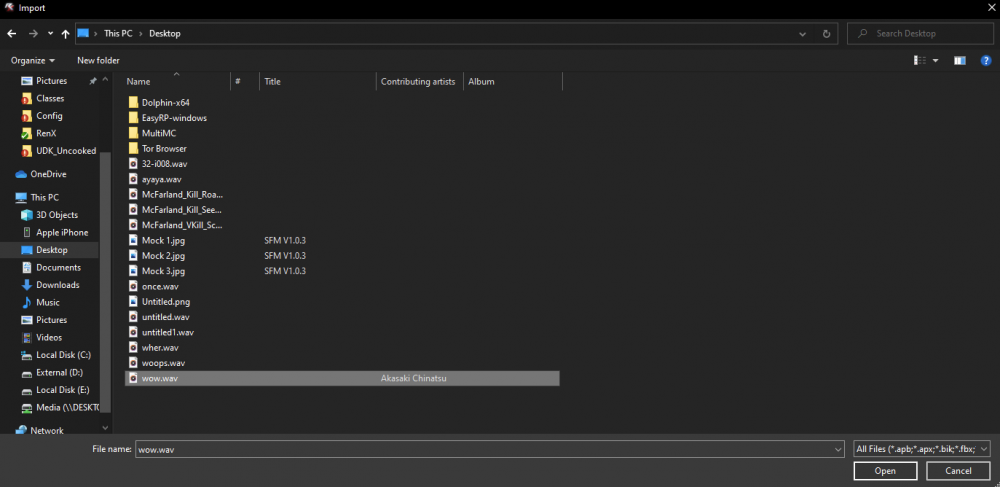
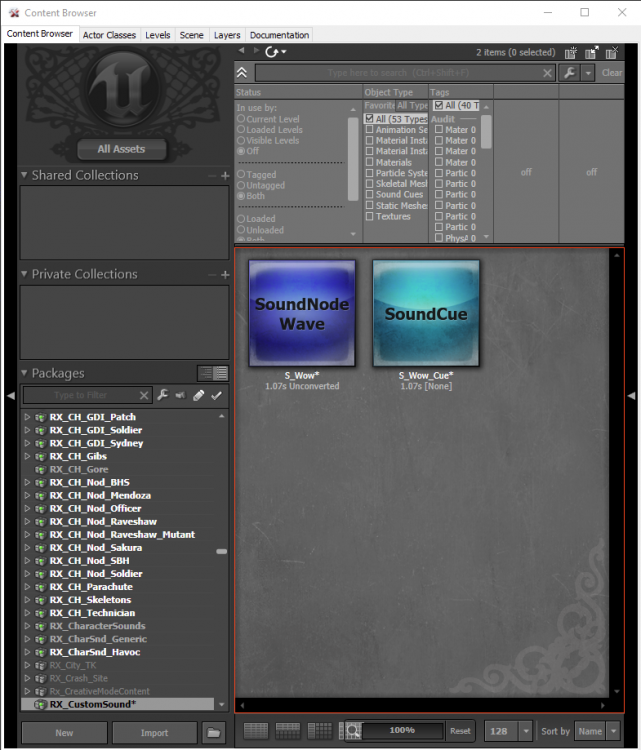
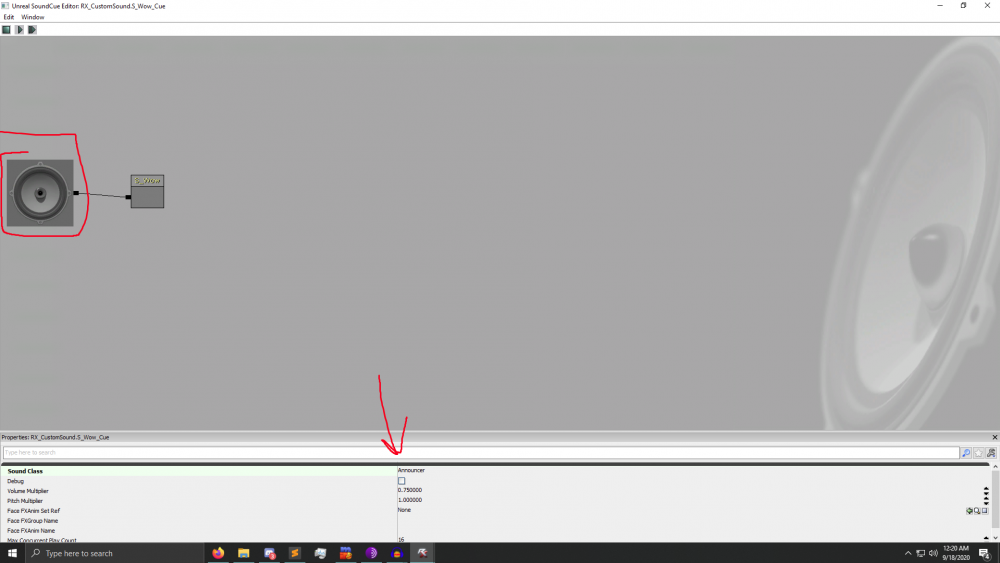



Renegade X — Community Opinion Poll: Game Modes
in News
Posted
Try Discord or create your own forum post