I'd like to open a topic with suggestions in regards to the 'Uninstaller Deleting all Start Menu Shortcuts/Entries' for those who might encounter this (Related bug report thread: viewtopic.php?f=35&t=73340 ).
If using the uninstaller and you realize that it has deleted your .lnk entries, my recommendation to you is the following:
0. SAVE THE UNINSTALLER LOG! If all else fails, you can use the log to rebuild your Start Menu entries. If the uninstaller is still open, right click on the individual operation records and select 'Copy to Clipboard'. You can then paste this raw text to Notepad and save it to a file drive which does not contain your Windows install.
1. Do not initiate any further actions on your computer that write to the HDD on which your Windows installation is located (such as downloading files, unzipping/unraring files, starting up any games, etc.)
2. Freeze, suspend, ALT+F4, or kill any programs that currently are or will possibly write to the disk drive (such as a game or program like Microsoft Word which saves every so often) upon which your Windows installation is located. Do not end them as you would normally by quitting or 'X'ing out, unless it is a Windows Explorer file transfer operation (hit 'Cancel' immediately).
If you already have Process Explorer or Process Hacker you can use these programs to suspend a process. If you do not, do not download them.
I do not recommend suspending or killing any dependent Windows processes (such as one of the many svchosts), even if it appears to be writing to the disk as this may cause Windows to freeze; unless you're absolutely sure that process is nonessential. Restarting Windows results in some disk operations during start up and could overwrite deleted entries if your HDD is pressed for space.
2a. To end a process quickly: Press the combination keys of CTRL + ALT + DELETE at the same time and select 'Start Task Manager'.
Click the Processes tab at the top. Left click a process and right click on it to show the menu, then select 'End Process' or 'End Process Tree'. The 'End Process' button below can also stop a process you've clicked on.
3. Using another computer, download a free recovery tool (Recommended: Recuva @ http://www.piriform.com/recuva ). Place that onto an external source such as a USB drive and run the program from it. Consequently, you can risk downloading a tool directly to your computer (albeit saved and run from another connected file drive).
4. Use the tool to search for recently deleted .lnk entries or enter \\AppData\Roaming\Microsoft\Windows\Start Menu\Programs\ as a search filter and restore any .lnk entries recovered. With Recuva you can choose to keep the 'Folder Structure' intact when saving the recovered files.
5. Copy/cut the recovered shortcuts and folders back to their rightful place in \AppData\Roaming\Microsoft\Windows\Start Menu\Programs\
If anyone has better suggestions, tips, or corrections please feel free to add them.